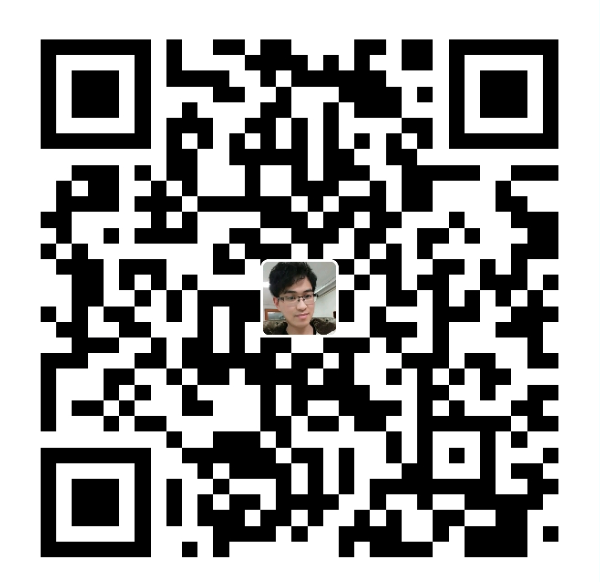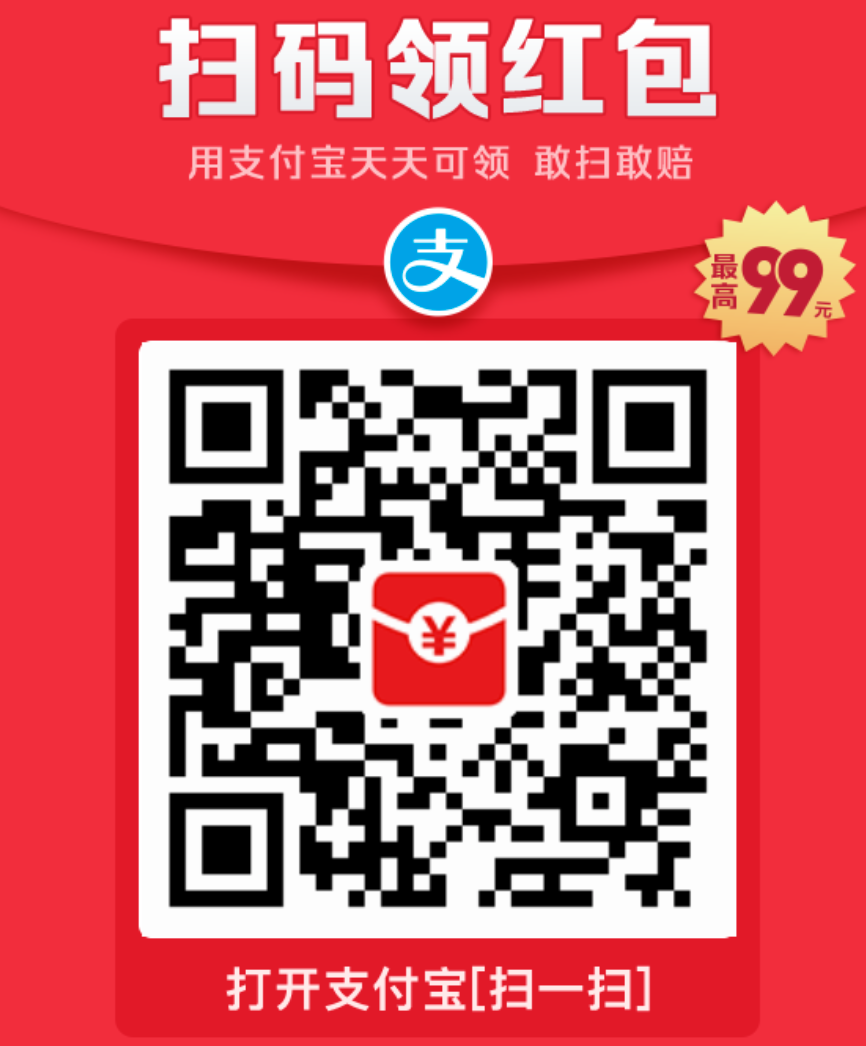1. 查看docker信息(version、info)
- # 查看docker版本
- $docker version
- # 显示docker系统的信息
- $docker info
2. 对image的操作(search、pull、images、rmi、history)
- # 检索image
- $docker search image_name
- # 下载image
- $docker pull image_name
- # 列出镜像列表; -a, --all=false Show all images; --no-trunc=false Don't truncate output; -q, --quiet=false Only show numeric IDs
- $docker images
- # 删除一个或者多个镜像; -f, --force=false Force; --no-prune=false Do not delete untagged parents
- $docker rmi image_name
- # 显示一个镜像的历史; --no-trunc=false Don't truncate output; -q, --quiet=false Only show numeric IDs
- $docker history image_name
3. 启动容器(run)
docker容器可以理解为在沙盒中运行的进程。这个沙盒包含了该进程运行所必须的资源,包括文件系统、系统类库、shell 环境等等。但这个沙盒默认是不会运行任何程序的。你需要在沙盒中运行一个进程来启动某一个容器。这个进程是该容器的唯一进程,所以当该进程结束的时候,容器也会完全的停止。
- # 在容器中运行"echo"命令,输出"hello word"
- $docker run image_name echo "hello word"
- # 交互式进入容器中
- $docker run -i -t image_name /bin/bash
- # 在容器中安装新的程序
- $docker run image_name apt-get install -y app_name
Note: 在执行apt-get 命令的时候,要带上-y参数。如果不指定-y参数的话,apt-get命令会进入交互模式,需要用户输入命令来进行确认,但在docker环境中是无法响应这种交互的。apt-get 命令执行完毕之后,容器就会停止,但对容器的改动不会丢失。
4. 查看容器(ps)
- # 列出当前所有正在运行的container
- $docker ps
- # 列出所有的container
- $docker ps -a
- # 列出最近一次启动的container
- $docker ps -l
5. 保存对容器的修改(commit)
当你对某一个容器做了修改之后(通过在容器中运行某一个命令),可以把对容器的修改保存下来,这样下次可以从保存后的最新状态运行该容器。
- # 保存对容器的修改; -a, --author="" Author; -m, --message="" Commit message
- $docker commit ID new_image_name
Note: image相当于类,container相当于实例,不过可以动态给实例安装新软件,然后把这个container用commit命令固化成一个image。
6. 对容器的操作(rm、stop、start、kill、logs、diff、top、cp、restart、attach)
- # 删除所有容器
- $docker rm `docker ps -a -q`
- # 删除单个容器; -f, --force=false; -l, --link=false Remove the specified link and not the underlying container; -v, --volumes=false Remove the volumes associated to the container
- $docker rm Name/ID
- # 停止、启动、杀死一个容器
- $docker stop Name/ID
- $docker start Name/ID
- $docker kill Name/ID
- # 从一个容器中取日志; -f, --follow=false Follow log output; -t, --timestamps=false Show timestamps
- $docker logs Name/ID
- # 列出一个容器里面被改变的文件或者目录,list列表会显示出三种事件,A 增加的,D 删除的,C 被改变的
- $docker diff Name/ID
- # 显示一个运行的容器里面的进程信息
- $docker top Name/ID
- # 从容器里面拷贝文件/目录到本地一个路径
- $docker cp Name:/container_path to_path
- $docker cp ID:/container_path to_path
- # 重启一个正在运行的容器; -t, --time=10 Number of seconds to try to stop for before killing the container, Default=10
- $docker restart Name/ID
- # 附加到一个运行的容器上面; --no-stdin=false Do not attach stdin; --sig-proxy=true Proxify all received signal to the process
- $docker attach ID
Note: attach命令允许你查看或者影响一个运行的容器。你可以在同一时间attach同一个容器。你也可以从一个容器中脱离出来,是从CTRL-C。
7. 保存和加载镜像(save、load)
当需要把一台机器上的镜像迁移到另一台机器的时候,需要保存镜像与加载镜像。
- # 保存镜像到一个tar包; -o, --output="" Write to an file
- $docker save image_name -o file_path
- # 加载一个tar包格式的镜像; -i, --input="" Read from a tar archive file
- $docker load -i file_path
- # 机器a
- $docker save image_name > /home/save.tar
- # 使用scp将save.tar拷到机器b上,然后:
- $docker load < /home/save.tar
8、 登录registry server(login)
- # 登陆registry server; -e, --email="" Email; -p, --password="" Password; -u, --username="" Username
- $docker login
9. 发布image(push)
- # 发布docker镜像
- $docker push new_image_name
10. 根据Dockerfile 构建出一个容器
- #build
- --no-cache=false Do not use cache when building the image
- -q, --quiet=false Suppress the verbose output generated by the containers
- --rm=true Remove intermediate containers after a successful build
- -t, --tag="" Repository name (and optionally a tag) to be applied to the resulting image in case of success
- $docker build -t image_name Dockerfile_path
转载请注明:左手代码右手诗 » Docker入门--常用命令